Applicable for version 7.2.1 and 7.2.2
Update Leave Entitlement
The Compute Leave Entitlement option in the LEAVE module processes the leave entitlement for the employees according to the employee leave entitlement table.
Steps to process:
1. Drop down the Process menu and then click Update Leave Entitlement option. A Compute Leave Entitlement screen will appear as shown below:
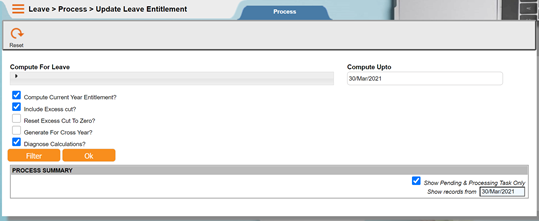
2. Provide input to the fields in the Compute Leave Entitlement screen:
- Compute for Leave
- Select the leave code(s) to be computed.
- Compute upto
- Enter the date in “dd/mm/yyyy” format which the leave entitlement computation should be calculated up to. By default, this field is filled in with the current date.
- Compute current year entitlement?
- Tick the check box if the computation is restricted to current year. By default, this checkbox is ticked.
- Include Excess cut?
- Tick the check box if the user wants to include the Excess cut column in the Explanation for Employee Leave History/Balance screen. By default, this checkbox is ticked.
- Reset Excess cut to zero?
- Tick the check box if the excess cut needs to be reset back to zero after computation. By default, this checkbox is un-tick.
- Generate for cross year?
- Tick the check box if the user wants to generate for cross year for those cutoff is anniversary.
NOTE:
Example:
The employee joined on 16/05/2013 and the anniversary cutoff is at 15/05/2014. If the user leave entitlement up to 31/05/2014, and did not tick the checkbox, system will only compute up to 15/05/2014 for that employee. If the checkbox is ticked, system will create a new entitlement record which is up to 31/05/2014 for that employee. By default, this checkbox is unticked.
- Diagnose Calculations?
- Tick the check box if the computation needs to include calculations diagnosis. By default, this checkbox is ticked.
3. To select criteria for the leave records, click the ‘Filter’ button. The Filter Parameters screen will appear. Input the value range or value list for record filtering.
4. Click the ‘OK’ button after entering all the necessary criteria and computation will be started. Clicking ‘Cancel’ button will abort the Compute Leave Entitlement process.
NOTE:
Ddmmyyyy= dayday monthmonth yearyearyearyear
Example: 03/04/2004
Compute Leave B/Forward
Near the end of the year, leave entitlements are brought forward to the following year (depending on the organization’s policy). The brought forward entitlement is configured in the Leave Entitlement
Table, along with the number of months given to clear it off (i.e. utilize brought forward leave). To calculate leave brought forward, the previous leave entitlement year must exist.
Steps to process:
1.Drop down the Process menu and then click Update Leave Entitlement option. A Compute Leave B/Forward screen will appear as shown below:
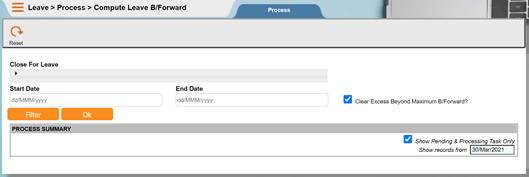
2. Provide input to the fields in the Compute Leave B/Forward screen:
- Close for Leave Code
- Click on the dropdown button. The Leave Code pick list will appear. Click to select and then click on the ‘OK’ button.
- Start Date…. End Date
- Specify the start date and end date for the closing of leave entitlement.
- Clear Excess Beyond Maximum B/Forward?
- Tick the check box if the excess beyond maximum brought forward should be cleared after computation. By default, this checkbox is ticked.
3. To select criteria for leave brought forward computation, click the ‘Filter’ button. The Filter Parameters screen will appear. Input the value range or value list for record filtering.
4. Click the ‘OK’ button after entering all the necessary criteria and computation will be started. Click ‘Cancel’ button to abort the Compute Leave Brought Forward process.
NOTE:
See also related topic on “How to Setup Other Codes” in MAIN module.
Purge Leave Entitlement
Steps to process:
User may purge previous years leave entitlement in order to increase the system performance.
1.Drop down the Process menu and then click Purge Leave Entitlement option. A Purge Leave Entitlement screen will appear as shown below:
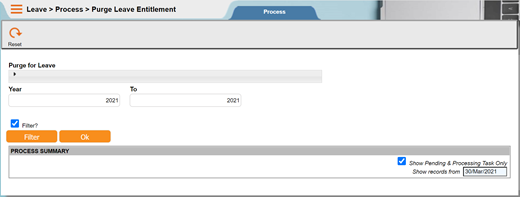
2. Provide input to the fields in the Compute Leave B/Forward screen:
- Purge for Leave Code
- Click on the dropdown button. The Leave Code pick list will appear. Click to select and then click on the ‘OK’ button.
- Year…. To
- Specify the start year and end year for the purging of leave entitlement.
- Filter?
- The filter criteria are compulsory if the check box is tick. By default, this checkbox is ticked.
3. To select criteria for purging leave entitlement, click the ‘Filter’ button. The Filter Parameters screen will appear. Input the value range or value list for record filtering.
4. Click the ‘OK’ button after entering all the necessary criteria and purging process will be started. Click ‘Cancel’ button to abort the Purge Leave Entitlement process.
NOTE:
See also related topic on “How to Setup Other Codes” in MAIN module.

