a. Go to Search and enter the information of submitter role that you wish to modify. Leave the fields blank if you wish to search for all submitter role. Then, click Search.
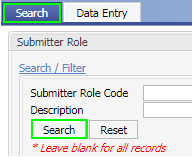
b. Click on the Submitter Role Code of the employee belongs currently.

c. Click Edit to make the detail editable.

d. To add a new expression within the current expression, click New.
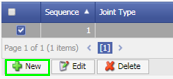
e. Enter the required fields:
- Joint Type
- Left Operand: [Any uniqueness of the employee(s) that able to have the correct listing. Example: grouping by department, branch, section, line, employee no…etc.]
- Operator
- Right Operand : [The uniqueness value from the left operand’s variable selection]
This expression should exclude the specific employee who are not under the current supervisor but still undergo the current approval route in the workflow.
Based on the scenario given:
- Joint Type: And(
- Left Operand: SupervisorCode
- Operator: =
- Right Operand : LEE
Click Update once complete.
f. Click Save. Else, click Save More to save and straight to create another user, or click Undo to cancel this creation.
![]()
a. Go to Data Entry, and click New.
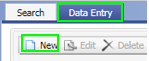
b. Enter the necessary information. Then, click New at the bottom to add an expression.
![]()
c. Enter the expression filter.
- Joint Type
- Left Operand: [Any uniqueness of the employee(s) that able to have the correct listing. Example: grouping by department, branch, section, line, employee no…etc.]
- Operator
- Right Operand : [The uniqueness value from the left operand’s variable selection]
This expression should include the specific employee who has change supervisor.
d. Then, click Update once complete. The expression will be updated at the section above.
e. Click Save. Else, click Save More to save and straight to create another user, or click Undo to cancel this creation.
![]()
